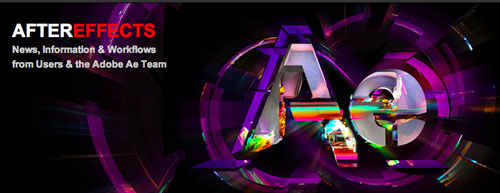
Adobe liste l’ensemble des modifications, améliorations… de la dernière version After Effects, 12, alias CC, alias Creative Cloud.
En quelques mots les grosses évolutions sont vite résumées :
– intégration fluide entre AE et Cinema 4D, rendu et modification dans AE de projets C4D, version gratuite de bon niveau de Cinema 4D offerte avec chaque licence After Effects
– amélioration des outils de gestion d’incrustation ‘Edge, Roto Brush,…)
– effet Warp Stabilizer amélioré
– amélioration de l’effet de tracking 3D Camera
– ré-échantillonnage bicubique (meilleure qualité, à la Photoshop)
– effet de flou de mouvement « pixel » (pixel motion blur)
Et sinon, voici l’ensemble en anglais :
importing and managing footage and other assets
- inclusion of CINEMA 4D application with After Effects: The version of CINEMA 4D included with the After Effects installer is CINEMA 4D Lite R14, which is comparable to CINEMA 4D Prime R14; CINEMA 4D Lite has some features not in CINEMA 4D Prime, and vice versa. You can create a new .c4d file from within After Effects by choosing File > New > MAXON CINEMA 4D File, and you can use the Edit Original command to edit a .c4d file from within After Effects. (Details here.)
- import of .c4d files (CINEMA 4D scene files): The new integration between CINEMA 4D and After Effects allows you to import a .c4d file from CINEMA 4D (version 12 or later) into After Effects and use the 3D scene and its elements directly within After Effects by using the new CINEWARE effect and the background CineRender renderer. This enables you to use assets in such popular formats as OBJ, FBX, and Alembic in an After Effects scene. No more rendering a bunch of image sequences and waiting every time you want to make an adjustment or just try out a new idea. Any changes you make to an imported .C4D file are automatically updated in the After Effects project. See the “compositing and 3D” heading below for more CINEMA 4D integration features. (Details here.)
- import of DNxHD footage: You can now import DNxHD MXF OP1a and Op-Atom files, as well as QuickTime (.mov) files with DNxHD media without installing additional codecs. This includes use of an uncompressed alpha channel in DNxHD QuickTime files.
- higher-performance DPX importer: In addition to being faster, the new DPX importer can import and preserve 8, 12, 10, and 16 bits per channel of color information, as well as an alpha channel and timecode. The DPX importer in previous versions of After Effects only worked with 10-bpc color. (Details here.)
- higher-performance OpenEXR importer and ProEXR plug-ins: After Effects CC (12.0) includes version 1.8 of the OpenEXR importer plug-in and version 1.8 of the ProEXR plug-ins, EXtractoR and IDentifier. New caching features are among the improvements in these plug-ins that increase performance. (Details here.)
- ARRIRAW source settings in footage interpretation: In the ARRIRAW Source Settings dialog box, you can set the color space, exposure, white balance, and tint. To reset the values to those stored as metadata in the ARRIRAW file, click Reload From File. (To access the source settings for an imported ARRIRAW footage item, select the footage item in the Project panel and choose File > Interpret Footage > Main, and click the More Options button at the bottom of the Interpret Footage dialog box.)
- import of additional camera formats: XAVC (Sony 4K) and AVC-Intra 200
- additional features for RED Digital Cinema (.r3d): The RedColor3, RedGamma3, and Magic Motion features are now included in the built-in importer. These features were previously included in an importer avalable from Adobe Labs.
- Unicode conversion for robust support for characters (in file names, paths, etc.): Because of an extensive conversion of many parts of the application to work correctly with Unicode characters, After Effects can use characters from any language (not limited to matching the OS/application language) in various places without crashing, giving an error, or showing the strings as ‘???’. We have made several fixes to allow the use of Unicode characters in paths, including in file names. Related to this work is the removal of the limit of 260 characters for file paths, which in previous versions of After Effects made many features (such as Collect Files) fail unless you deliberately kept file structures shallow or kept names of folders at each level very short.
- commands for finding missing footage, missing effects, and missing fonts: There are three new commands in the File > Dependencies menu for finding missing items: Find Missing Effects, Find Missing Fonts, and Find Missing Footage. You can also type any of the following into the search field in the Project panel to search for missing items: Missing Effects, Missing Fonts, Missing Footage. (Details here.)
- automatic reloading of footage: Footage that has changed is automatically reloaded when After Effects is brought to the foreground (e.g., when switching back from another application, such as CINEMA 4D). By default, footage other than image sequences is automatically reloaded. You can change this behavior by choosing All Footage Types or Off rather than the default Non-Sequence Footage from the Auto Reload menu in the new preference section, Automatic Footage Reloading in the Import category.
layer transformations
- bicubic scaling (and other sampling) for layers: You can choose between bicubic and bilinear sampling for selected layers, which determines how pixels are sampled for transformations such as scaling. The bicubic sampling in After Effects should perform better than the related option in Photoshop; the After Effects algorithm preserves over-range and under-range values more consistently and works better (with fewer quantization errors) at extreme scales. (Details here.)
- snapping of layer features in the Composition panel: You can now snap layer features to one another while dragging in the Composition panel. Features that can be snapped to one another include the anchor point, the center of the layer, a layer corner, the layer handle at the midpoint of a layer edge, or any point on a mask path (not just mask vertices), the center of any 3D face, or the center of the 3D volume. You can also snap the anchor point of a layer to features of that same layer using the Pan Behind (Anchor Point) tool. (Details here.)
- changes to Shift+parenting behavior: In After Effects CS6, holding the Shift key while parenting one layer to another moves the child layer to the location of the parent layer. In After Effects CC, parenting layers while holding the Shift key moves the child layer to the location of the parent, but the child layer’s animated (keyframed) transformations are preserved, relative to the parent layer.
compositing and 3D
- Refine Edge tool: The Refine Edge tool and the associated properties in the Roto Brush & Refine Edge effect provide the ability to improve an existing matte by creating partial transparency for areas of fine detail at the edges of a matte, such as for hair. These new features and their user interface elements are closely related to the Refine Edge features in Photoshop. To use the Refine Edge tool, you must already have an alpha channel defined for the layer. You are not restricted to using the Roto Brush tool to define the initial transparency for the layer; you can also use any other method, such as color keying or conventional rotoscoping by drawing masks. (Details here.)
- Refine Soft Matte effect: The new Refine Soft Matte effect performs the same edge refinements as performed by the new Refine Edge Matte properties in the Roto Brush & Refine Edge effect. The difference is that the Refine Soft Matte effect applies the edge refinements to the entire matte, at a constant width around the entire matte, whereas the edge refinements performed by the Roto Brush & Refine Edge effect are performed within the regions defined by the Refine Edge strokes, which may be of varying widths and along only some parts of the matte edge. (Details here.)
- creation of layers from a CINEMA 4D multi-pass set: In the CINEWARE effect in After Effects, you can choose which pass from a multi-pass set to render, rather than rendering the entire image. Click the Create Image Layers button to create a complete set of After Effects layers, one for each pass in the multi-pass set, to recreate the image. You can specify the set of layers created to be those in the multi-pass set defined in the Multi-Pass Render Settings in CINEMA 4D for the scene. (Details here.)
- merging After Effects cameras into .c4d files: From within After Effects, you can modify a .c4d file to include the camera data from After Effects. For example, this is especially useful for transferring camera data created by the 3D Camera Tracker effect. (Details here.)
- extracting CINEMA 4D scene data into an After Effects composition: You can use a single Extract command in After Effects to create camera, light, and solid (or null) layers in After Effects corresponding to cameras, lights, and animated objects in a CINEMA 4D scene. (Details here.)
- ground plane and origin in 3D Camera Tracker effect: You can now define a ground plane (reference plane) and origin — i.e., the (0,0,0) point of the coordinate system — within the 3D Camera Tracker effect. Any items that you create from within this instance of the 3D Camera Tracker effect will be created using this plane and origin as their basis. (Details here.)
- Auto-delete Points Across Time feature in 3D Camera Tracker and Warp Stabilizer VFX effect: If this option is on, when you delete track points in the Composition panel, corresponding track points (i.e., track points on the same feature/object) are deleted at other times on the layer, so you don’t need to delete the track points frame by frame to improve the quality of the track. For example, you can delete track points on a person running through the scene, whose motion should not be considered for the determination of how the camera was moving in the shot. (Details here and here.)
- improvements to mocha: The version of mocha included with After Effects includes several new and enhanced features, including the ability to import and track RED Digital Cinema (.r3d) footage. (Detailshere.)
effects and color
- Pixel Motion Blur effect: The new Pixel Motion Blur effect analyzes video footage and synthesizes (fakes) motion blur based on motion vectors. This effect uses the same motion estimation as the Timewarp effect, and the controls of the Pixel Motion Blur effect are closely related to those in the Timewarp effect. (Details here.)
- Preserve Scale option in Warp Stabilizer VFX effect: The previous version of the Warp Stabilizer effect could become confused by point-of-view shots and would attempt to correct for movement of the camera forward or backward by changing the scale. This was especially bad for aerial fly-throughs. If you enable the Preserve Scale option, then the Warp Stabilizer will not attempt to correct with scale adjustments. (Details here.)
- new Objective options for using Warp Stabilizer VFX in compositing workflows: You can now use the Warp Stabilizer VFX effect in three different ways: for stabilizing, for temporarily stabilizing to do visual effects work, and compositing a layer into a shaky scene. Each of these goals has a corresponding entry in the new Objective menu in the Advanced properties of the Warp Stabilizer VFX effect: Stabilize; Reversible Stabilization and Reverse Stabilization; and Apply Motion to Target / Apply Motion to Target Over Original. (Details here.)
- modifications to Ramp effect: The Ramp effect has been renamed to now be the Gradient Ramp effect, to make it more discoverable to users looking for a way to make a gradient. The effect now has a Swap Colors button that swaps the color from the Start Color property to the End Color property, and vice versa.
exporting
- native export of ProRes media on Mac OSX v10.8: On Mac OSX v10.8, you can export ProRes media without installing additional codecs. This includes all ProRes varieties. (On Mac OSX v10.7, you still need to install additional ProRes codecs from Apple.)
- improved audio output behavior in output module settings: The default state of of audio output in the output modules is Audio Output Auto, which outputs audio if the composition has audio but creates no audio channels on output if the composition does not have audio. The Audio Output On option creates audio channels on output even if the composition doesn’t contain audio. Audio Output Off doesn’t create audio channels even if the composition does have audio.
- commands for sending composition to Adobe Media Encoder (AME) encoding queue: There are two new menu commands and a keyboard shortcut for sending the active composition or compositions selected in the Project panel to the Adobe Media Encoder encoding queue: Composition > Add To Adobe Media Encoder Queue, File > Export > Add To Adobe Media Encoder Queue, Ctrl+Alt+M (Windows), and Command+Option+M (Mac OS). While exploring Adobe Media Encoder, be sure to check out the new DNxHD import and export features, as well as the Match Source new features for automatically matching output settings to those of the source item.
- removed H.264, MPEG-2, and WMV formats from the default state of the After Effects render queue: In general, you should use Adobe Media Encoder to create output in these formats that have been deprecated from the After Effects render queue. If you need to be able to export these formats directly from After Effects, you can re-enable them by setting the preference Show Deprecated Formats In Output Module Settings in the Output preferences category.
performance and memory
- menu command to purge all RAM caches and disk cache: The new command Edit > Purge > All Memory & Disk Cache purges both the contents of all RAM caches (like the existing All Memory command) and the contents of the disk cache (like the existing Empty Disk Cache button in the Media & Disk Cache preferences).
- new default location for disk cache on Mac OS: On Mac OS, the disk cache was placed by default in a location backed up by Time Machine. This is typically not wanted, so the new default location is in a folder that is not by default backed up by Time Machine.
- new preference that modifies the existing Render Multiple Frames Simultaneously multiprocessing preference: Only For Render Queue, Not For RAM Preview: If this preference is enabled, then Render Multiple Frames Simultaneously multiprocessing will not be engaged for RAM previews, and background multiprocessing rendering processes will only launch when you initiate a render operation in the render queue.
- new preset values and default settings for Render Multiple Frames Simultaneously multiprocessing preferences: You can now choose to allocate 1, 1.5, 2, 3, 4, or 6 GB of RAM to background rendering processes, rather than the 0.75, 1, 1.5, 2, or 3 GB.
- disablement of Render Multiple Frames Simultaneously multiprocessing if RAM installed is less than 5GB: This is intended to prevent people from trying to use Render Multiple Frames Simultaneously multiprocessing on a computer without enough RAM to make use of this feature.
miscellaneous added features
- Sync Settings for sharing keyboard shortcuts, preferences, and other settings (details here)
- Added Reveal In Finder / Reveal In Explorer command for layers in Layer menu and in context menus for the layer.
- New preference (General > Play Sound When Render Finishes) can be used to enable or disable the playing of a sound when the last item in the render queue has been processed.
- If you have several Timeline panels open, you can choose Close Other Timeline Panels to close all Timeline panels other than the active one. This command is in the panel menu and in the context menu that appears when you context-click the tab for a Timeline panel.
- Added command to context menu for keyframes and markers: Go To Keyframe Time and Go To Marker Time.
- Added command to the context menu for footage items in the Project panel: Replace With Precomp. This command creates a composition, places the selected footage item within it, and replaces all references to that footage item with references to the new composition.
- Added a new column to the Project panel: Video Info. This column contains pixel dimensions and pixel aspect ratio for the item.
- Added link to the Adobe user-to-user forums: Help > Online User Forums.
- New option in Collect Files dialog box: Reveal Collected Project In Explorer/Finder When Finished.
- Added Quadro K5000 to the list of cards that After Effects will use for the GPU acceleration of the ray-traced 3D renderer.
miscellaneous changed features
- In the General preferences category, there is a new set of preferences under the heading Opening Layers With Double-click. These preferences determine the double-click behavior in Timeline panel for opening layers in Composition or Layer panel
- The tapping of the Shift key to open the Composition Mini-Flowchart has been replaced by pressing the Tab key.
- The Graph Editor defaults to value graph rather than defaulting to auto-choosing graph type (and therefore showing speed graph by default for some properties). This makes it a lot easier to understand what’s going on when first using the Graph Editor.
- If you had missing frames in an image sequence, previous versions of After Effects would say something like this “After Effects warning: The sequence has 3 missing frames.” In After Effects CC, the message is much more useful: “After Effects warning: Animal[1-6].psd is missing 3 frames (2, 4-5).” Also, there is now a preference, Report Missing Frames, that allows you to turn this warning off if it is annoying.
- The path to the log file under the Render Settings heading in the Render Queue panel is a clickable link. Click it to open the folder containing the log file.
- When you have typed enough characters in the search field in the Effects & Presets panel such that only one effect or animation preset is shown in the filtered list, press Enter/Return to apply the effect or animation preset to selected layers.
- You can now drag the 3D axis control (the red, green, and blue tripod of arrows) with the Pan Behind tool to move the anchor point.
- Thumbnail images in the preview area at the top of the Project panel respect the aspect ratio of the item being previewed (instead of always being 4:3 and therefore often being letterboxed).
- Gradient colors can now be randomized using Brainstorm.
- When opening a project created with a previous version of After Effects, the name of the new project is not “Untitled Project” but retains the name of the old project with the string ‘(converted)’ appended.
- Changed name of Warp Stabilizer effect to Warp Stabilizer VFX to distinguish it from the first version. Premiere Pro will continue to include the Warp Stabilizer effect without the additional features. (Detailshere.)
- Blur Focal Distance property units are now pixels rather than 0-1 unitless fraction.
- After Effects now uses subclip names from Premiere Pro, rather than using the name of the master clip for all subclips.
- Rewrote Cartoon effect so that it doesn’t prevent the use of Render Multiple Frames Simultaneously multiprocessing. The Cartoon effect also no longer uses GPU acceleration.
- Improved user experience when Bridge or ESTK aren’t installed, with messages that give download link. The After Effects installer does not include Bridge and ESTK installers; you will need to download and install them separately.
- Improved user interface for enabling Adobe Crash Reporter on Mac OS. On Mac OS, choose Help > Adobe Crash Reporter. Make sure that “Always show this dialog” is selected (even though, of course, it’s not “this” dialog box that will get shown, but the actual crash reporter dialog box).
- Some commands from the File menu have been moved into the new File > Dependencies submenu: Collect Files, Consolidate Footage, Remove Unused Footage, Reduce Project.
- After Effects CC can be installed and run on Mac OSX v10.7.4 (and later versions of 10.7.x), Mac OSX v10.8.x, Windows 7, and Windows 8.
- Added Default Base setting in Project Settings for specifying the default timecode base. This returns some functionality that was unintentionally lost in After Effects CS5.5.
- There are some changes to how you install and activate render engines (render-only nodes). (detailshere)
miscellaneous removed features
- XFL export has been removed.
- 16 bits/pixel option has been removed from Targa Options dialog box for Targa image sequence output type (leaving 24 bits/pixel and 32 bits/pixel).
- The Live Update button has been removed from the Timeline panel. You can still enable or disable Live Update functionality with the command in the Timeline panel menu and the keyboard shortcuts (Alt on Windows or Option on Mac OS).
- The tips of the day have been removed from the Welcome Screen. A PDF version of the tips will be posted on this blog soon/
- The Community Help Client (CHC) AIR application has been removed from all Adobe application packages. The default web browser will be used to view HTML pages of the Help document.
- The Go To Adobe Story menu command has been removed. You can still navigate directly to story.adobe.com.
scripting changes
- ScriptUI is now based on the same controls as the main application, so appearance and functionality of panels created with scripts should be more consistent.
Other scripting changes will be listed in a separate post on this blog soon.
a few choice bug fixes
We fixed a lot of bugs, and there’s no way that I could list them all here, but I do want to call out a few that are especially significant because we saw several reports of them:
- After Effects was unable to render and export a QuickTime file greater than 2.15GB over certain networks. This has been fixed.
- Flash cue points were not being preserved when exporting FLV files from After Effects. This has been fixed.
- Exporting to SWF format was failing for compositions with footage. This is fixed.
- Rendering RAM previews while using Render Multiple Frames Simultaneously multiprocessing and a region of interest didn’t work. This has been fixed.
- Fixed crashes and incorrect rendering with CC Particle World, CC Simple Wire Removal, CC Power Pin, CC Smear, CC Sphere, and other bundled effects.
- During previews on some Mac OS systems, tearing would occur. This has been fixed.
- Fixed multiple bugs in the built-in point tracker that caused jittery or otherwise bad tracks



